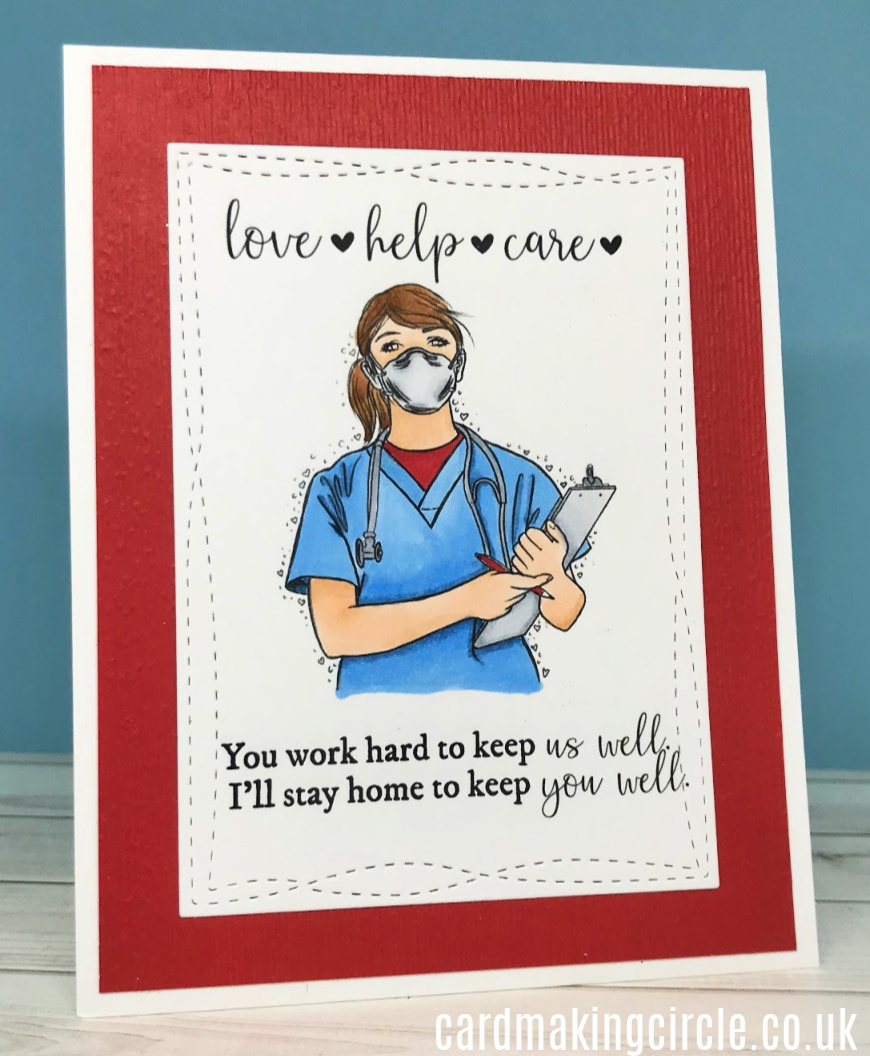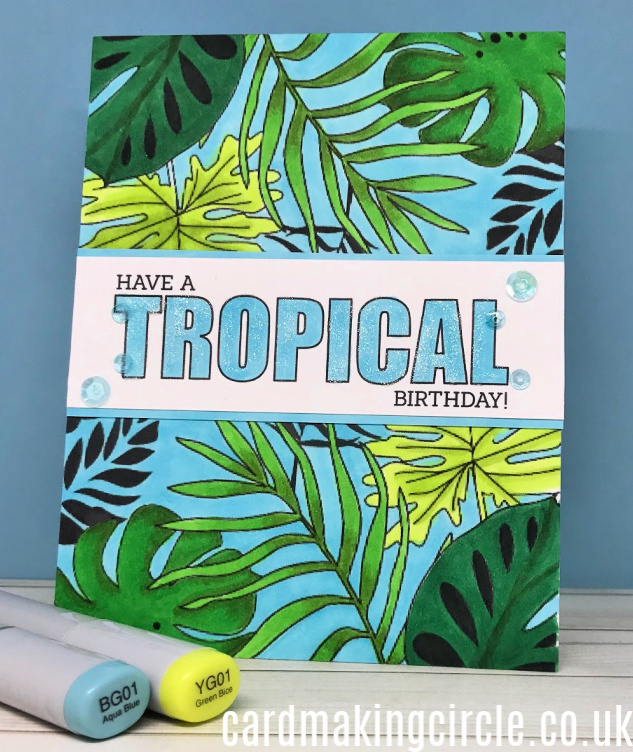Sign up TODAY for Card Making News! Learn More >
FTC Disclosure - If you make a purchase via a link on this site, Card Making Circle may receive a small commission on the transaction.
Amazon Disclosure - As an Amazon Associate Card Making Circle earns from qualifying purchases.
All at no added cost to you. Thank you!
- Home ›
- Card Making Techniques ›
- Digital Card Making
Digital Card Making
Over the last few years digital card making has become increasingly popular.
If like me you've avoided it I'd like to encourage you to try it in your card making.
I enjoy the hands on part of crafting and use it as a release from working in front of the computer.
The idea of spending more time on the computer held no attraction. As it took me way from the aspect of card making that I loved. The process of creating something handmade.
So, what made me change my mind?
It usually takes months of work to develop and manufacture traditional stamp kits.
Digi stamps can be produced in super quick time and can respond to current events.
During the fires in Australia downloads were created to help raise funds for the relief work.
Just a week or so into pandemic lockdown companies were producing gratitude downloads.
This made me realise I needed to embrace the new order of doing things.
So, time to give digital card making a chance!
What are Digi Stamps?
Digi stamps are downloadable black and white images - either a PNG or JPG image. They can be edited with a photo editor to change the size, rotation and position on a page.
They are simple to download and save to folder on your computer.
From there you can use them multiple times.
Printing out the image depends on your printer. I've a mid range inkjet printer - nothing fancy.
It managed to print on Neenah Solar white 80 lbs card after a few adjustments to the paper settings.
The big surprise was the ink was suitable for alcohol markers - my preferred method of colouring.
Unfortunately, my printer didn't like the thicker Bristol or watercolour paper.
How to Change Your Images....
To change your image you need to use software.
Depending on the format of your digital stamps you can make changes to the size in software such as Microsoft Word or Powerpoint.
I prefer Powerpoint as it is easy to open the format frame to resize your image. Select Picture Format in the top menu and then click on Format Frame in the Ribbon.
To make the best use of your paper/card upload several images leaving enough space around each one to cut them out.
Canva is a free to use alternative. It is especially useful for creators as you can upload and download SVG's. You can even make your own SVG's to use on a Cricut or Silhouette machine.
The paid option of Canva gives you added features such as the ability to save your projects and uploads in Canva folders.
How to Use Your Images....
Digi Stamps are great if you are into colouring your images.
However, if you want to add other card making techniques you have to use different strategies.
For example:
Die Cutting - you either have to fussy cut or use use a digital cutter like the Brother Scan N Cut
Heat Embossing - use an embossing ink pen instead of stamping with an embossing ink pad.
Masking - use a photo editor to create a scene by adding additional images in layers. This is a bit fiddly the first time as you need to resize images and move images from the back to the front and visa versa.
Free Images for Digital Card Making....
Free digital images can be found from the following sources:
Simply Cards and Papercraft Magazine
Silhouette Studio Design Store
Other Sources of Digital Stamps
Sweet'n Sassy Stamps - Type "Digi Stamps" into the search box for selection.
ConieFontArt (Etsy shop)
Impression Obsession (also has a downloadable guide to working with digital stamps)
Maxam Made (Bible verses and downloadable images for card making)
Michelle Grant Designs (Collections of digital downloads suitable for card making, scrapbooking, collage and journaling)
- Home ›
- Card Making Techniques ›
- Digital Card Making